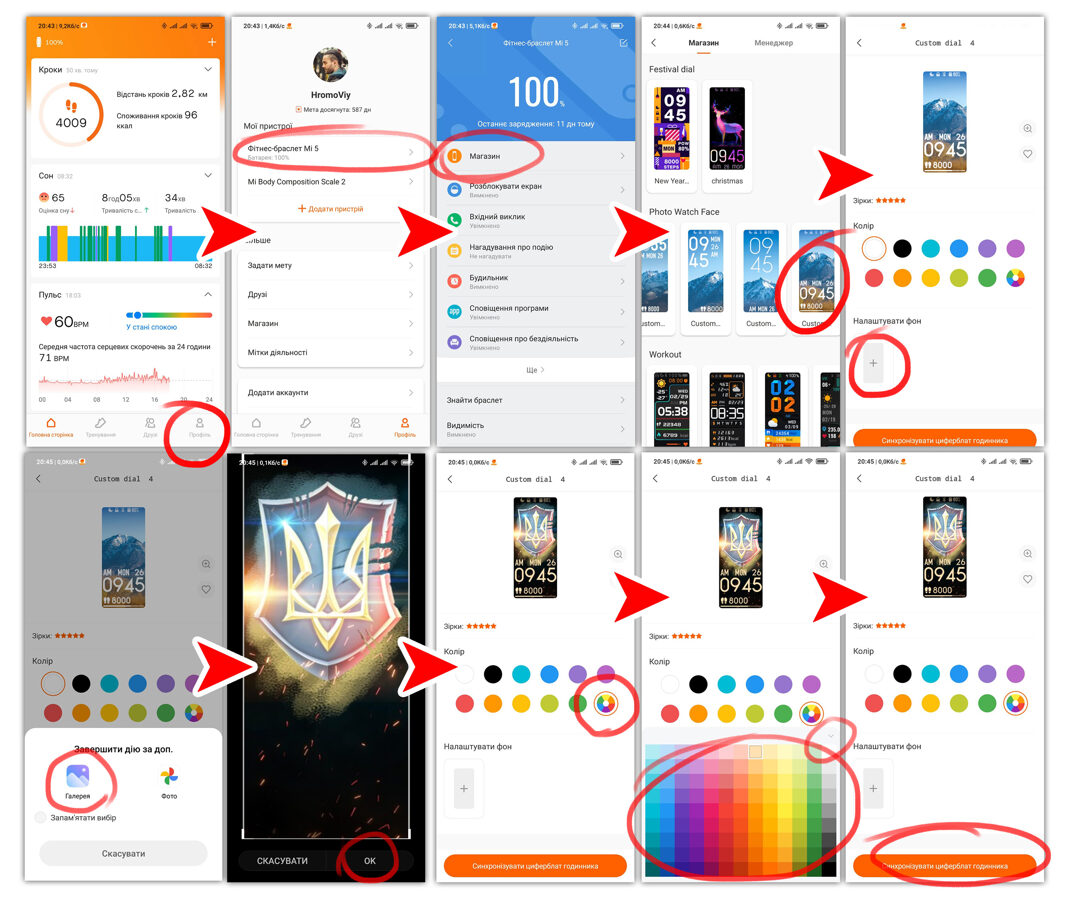How to install images on your Xiaomi MiBand
Below are screenshots of all the actions
After you have downloaded to the phone gallery the image you want to put on the dial - launch the bracelet application (MiFit has now become Zeep Life). The instructions are the same for both MiBand 5 and MiBand 6
!!!WARNING!!! After installing a new dial, the last dial on your bracelet will be removed, as the bracelet memory stores only a few dials.
1) Select the "Profile" section below
2) Choose your connected bracelet
3) Go to the "Store" section
4) In the second line of "Photo Watch Face" select the Custom dial 4 template
5) At the bottom, click on the "Customize background" plus and select the downloaded image
6) A window will pop up at the bottom asking which program to finish processing the photo. Choose a standard gallery.
7) The program will ask you to crop the image. However, we do not change anything in it, because it is already adjusted to the template, so just click OK
8) Next, you need to adjust the color of the information panel that will be displayed on top of the image. to see the information well - choose the lightest color for dark backgrounds and the darkest for light backgrounds. If none of the proposed colors suits you - you can click on the circle with the range of colors at the end, and choose from a larger range of colors and shades.
9) Selecting a color from the spectrum you will need to click the small arrow on the right above the colors to hide the color palette
10) Click "Sync watch face" and wait until the dial is loaded on your bracelet
Enjoy)